When you registered, a preliminary Member Profile page was created for you with minimal information. You are now ready to begin editing your Member Profile page.
- Make sure you are logged in.
 To find and go to your profile, and to any other content you have created, click the "My account" link located next to the "Log in" link in the upper right corner of the screen. Then click the "Activity" tab, and all content you have created or edited will appear in a table:
To find and go to your profile, and to any other content you have created, click the "My account" link located next to the "Log in" link in the upper right corner of the screen. Then click the "Activity" tab, and all content you have created or edited will appear in a table: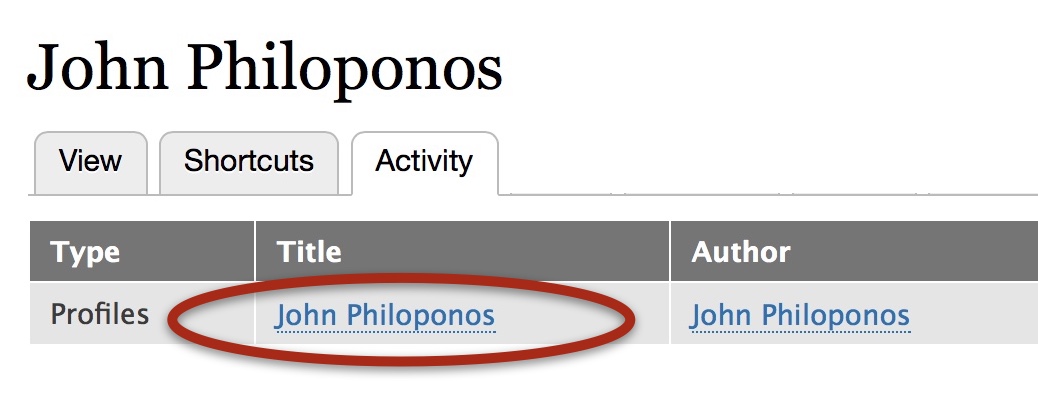
- Click the Title of the page you want to edit (here, the "John Philoponos" profile page), and it will open up. (This is a handy way to go to any content that you have created.)
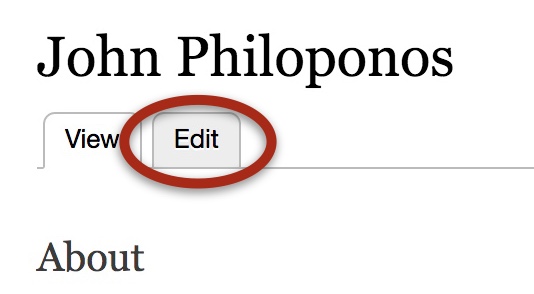 Once you are on your profile page, click the "Edit" tab to begin editing. You should now be viewing the Drupal backend for text entry in your profile page, as described on the previous help page. Compare the descriptions given on the previous help page with the text entry guidelines found beneath the fields in this editing backend. Use the text entry guidelines for additional fields as you work your way through the Member Profile backend. Just work your way down the page field-by-field, following the guidelines for each field, first the ones shown on the previous page and then the additional fields for the remaining blocks.
Once you are on your profile page, click the "Edit" tab to begin editing. You should now be viewing the Drupal backend for text entry in your profile page, as described on the previous help page. Compare the descriptions given on the previous help page with the text entry guidelines found beneath the fields in this editing backend. Use the text entry guidelines for additional fields as you work your way through the Member Profile backend. Just work your way down the page field-by-field, following the guidelines for each field, first the ones shown on the previous page and then the additional fields for the remaining blocks.- You can save your work at any time and come back to it later. Remember that the web address for your profile will be tftorrance.org/ + your initials, as explained on the previous page.
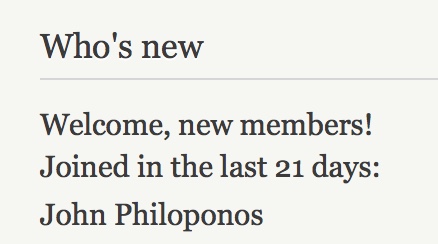 When you go to the Member Directory, glance at the "Who's new" block in the right sidebar. You'll see the names of new members listed there. Remember, you have to be logged in to see the Member Directory.
When you go to the Member Directory, glance at the "Who's new" block in the right sidebar. You'll see the names of new members listed there. Remember, you have to be logged in to see the Member Directory.
Contact the webmasters if you have questions!
- 77 views
